Address
304 North Cardinal
St. Dorchester Center, MA 02124
Work Hours
Monday to Friday: 7AM - 7PM
Weekend: 10AM - 5PM
Address
304 North Cardinal
St. Dorchester Center, MA 02124
Work Hours
Monday to Friday: 7AM - 7PM
Weekend: 10AM - 5PM
Acer Acer BIOS Shutdown Safe Boot Method
F2 enters the BIOS, goes to Security, and selects Set Supervisor Password and returns to set a password at will. Return to the BOOT option, Secure BOOT becomes optional, and Enabled is set to Disabled to close.
Machine model: ACER notebook
Maintenance process:
An ACER notebook, which comes with no button cell, can’t find the system every time it is started when the battery of the notebook runs out, or it has been left dead for a long time. By default, it is started with safe startup +UEFI startup. If it is above win8, it can be started normally.
Most of this book should be installed with win7. win7 can also be started by UEFI, but it can only be used by turning off Secure Boot. By default, it is forced to turn on gray and cannot be turned off.
The Solution of Acer Notebook Unable to Close Safe Boot;

Acer Acer BIOS shutdown safe startup method Figure 1
F2 enters the BIOS, goes to Security, and selects Set Supervisor Password and returns to set a password at will.
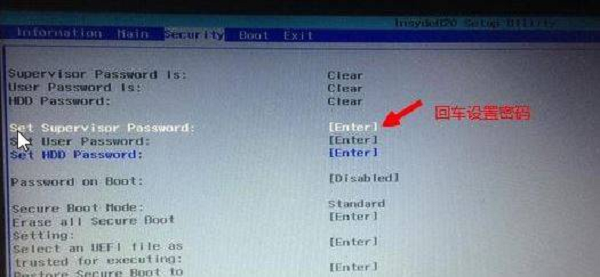
Acer Acer BIOS shutdown safe startup method Figure 2
Return to the BOOT option, Secure BOOT becomes optional, and Enabled is set to Disabled to close.
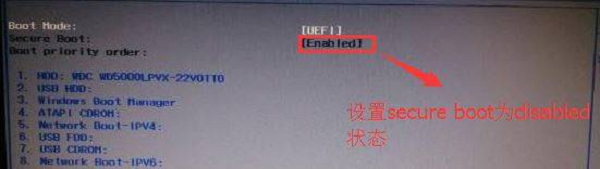
Acer Acer BIOS shutdown safe startup method Figure 3
(Note: Just set the password to be empty after changing secure boot, or you need a password every time you enter the BIOS.)